Frontpage
Moodle presents the homepage in two scenarios, for guest users and for logged in users. Moove presents these two scenarios differently.
Guest users can view an attractive page, like a hotsite, with the intention of presenting the institution, the courses, and some interesting information.
The page for logged in users presents interesting information for the user already registered in the platform, displaying only what the administrator configures in
Site administration > General > Site home settings
It is worth remembering that it is also possible to add features on the home page, such as labels.
Disable teachers picture
Por padrão, o tema Moove exibe as imagens dos professores nos cards do curso, como você pode ver na imagem abaixo:
By default, the Moove theme displays teacher images on course cards, as you can see in the image below:
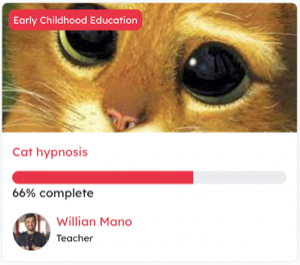
This view can be uncomfortable if you have many teachers in the course. Therefore, the Moove theme offers a setting to enable/disable this view of teachers in course cards.

Slideshow
The theme has a feature to add a slideshow to your website. Moove slideshow has an image, a title and description text.
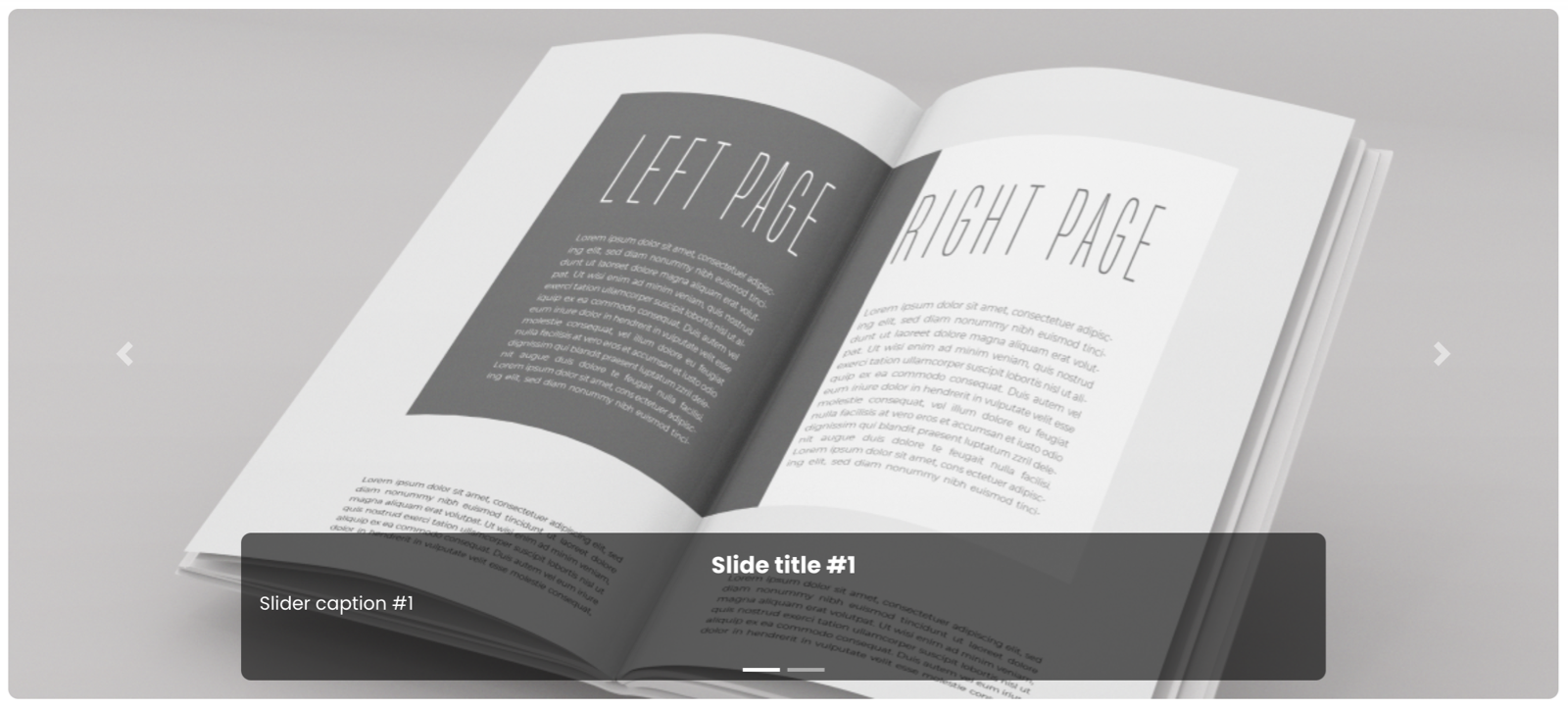
To enable the slideshow is very simple, you must first choose the number of slides you want and then click on save changes.

After clicking save, the page is reloaded and the new fields will be displayed on the frontpage tab.
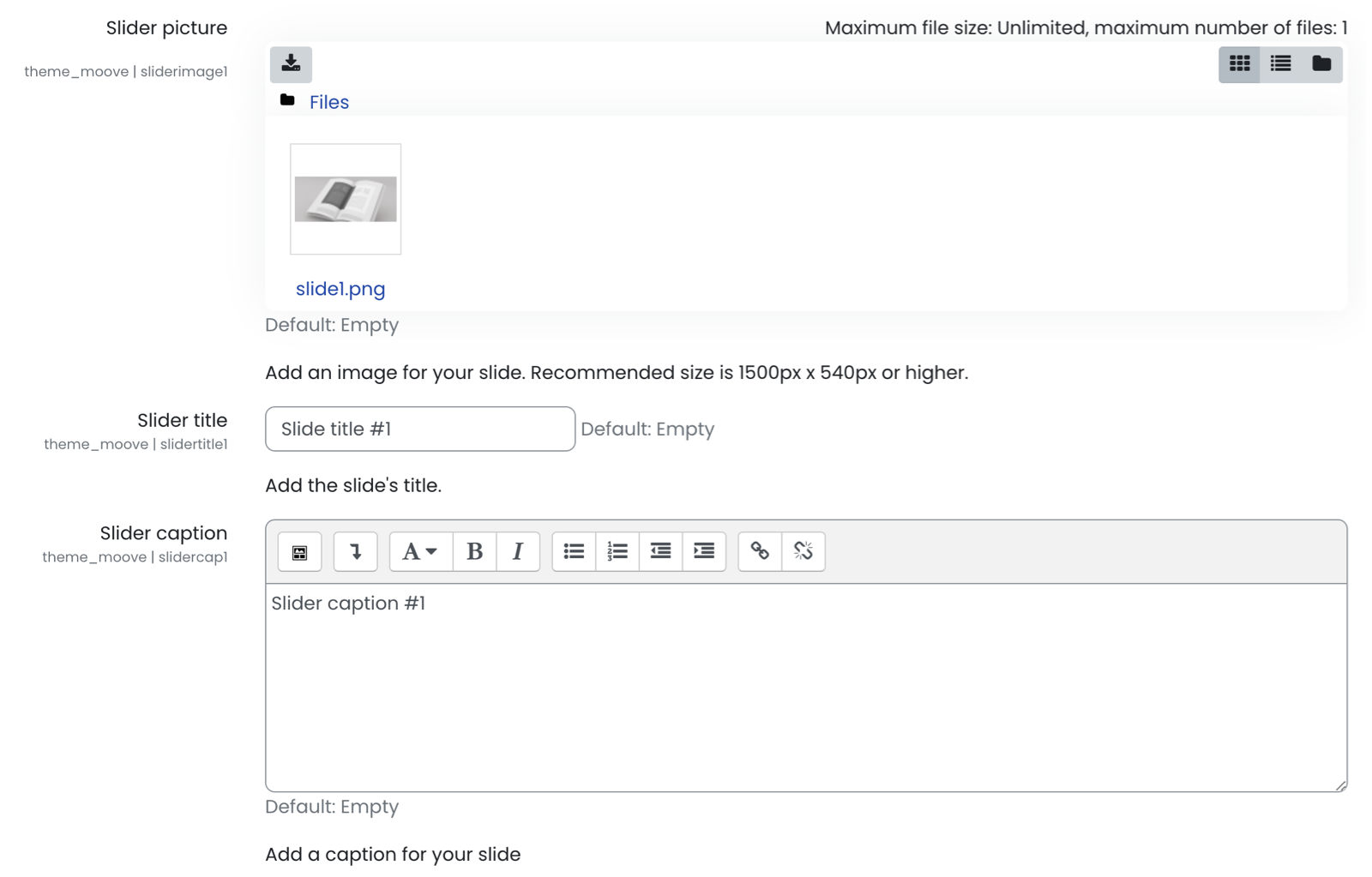
Add the slider image, title, and description. The description field can have any HTML text, which means you can add links, buttons, etc.
Show front page marketing boxes
The marketing boxes is a block where you can have a text, a description, and 4 blocks with image and text. You can use this functionality to highlight some cool and unique features of your platform.
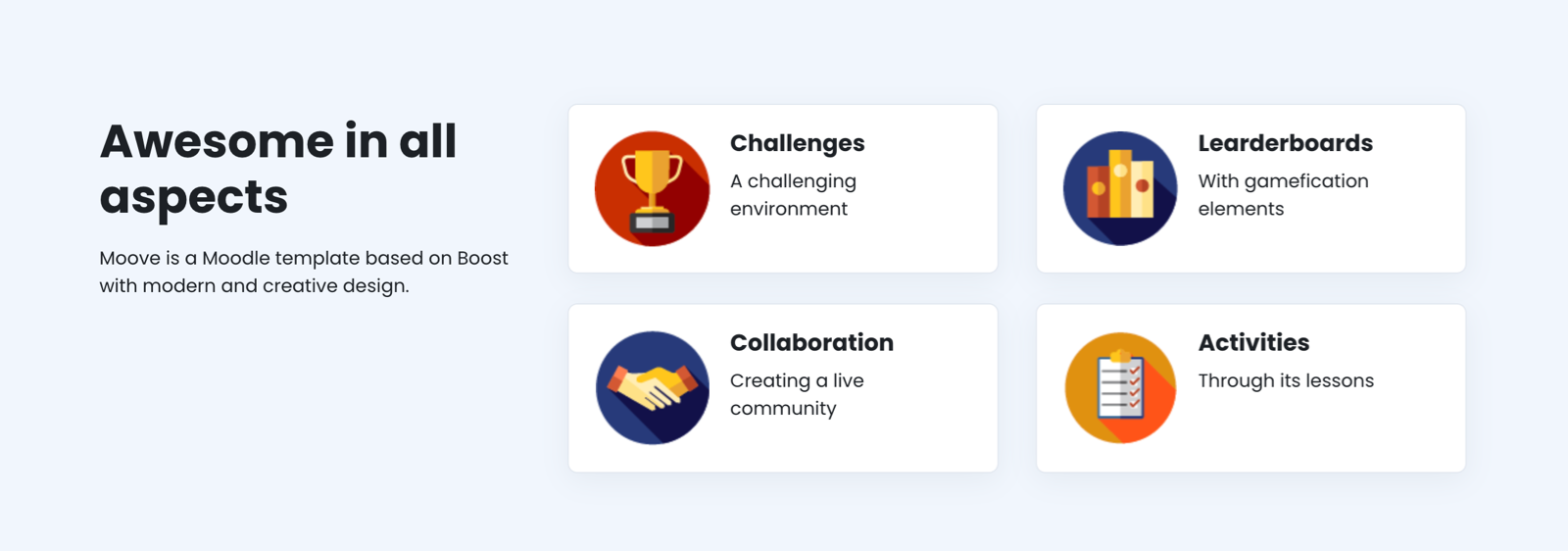
After saving the changes, the configuration fields of the marketing boxes will be loaded.
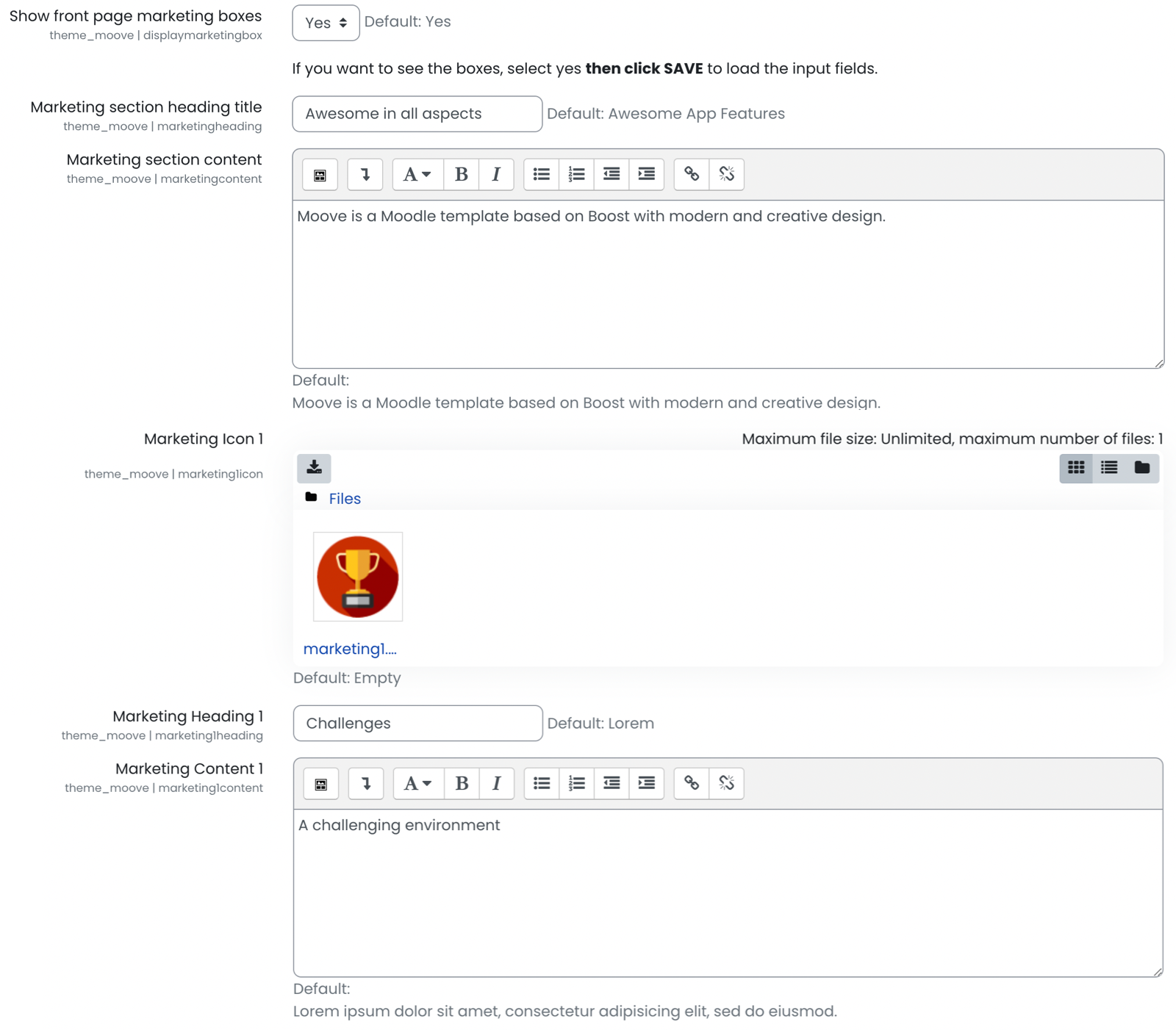
The first fields are related to the title and the content, located on the left side of the session.
In addition, it is possible to change the image, title and description of each of the 4 blocks.
Show site numberss
The setting Show site numbers enable/disable the display of the numbers of users and courses of your platform, in addition, it is also possible to change the description of this session.
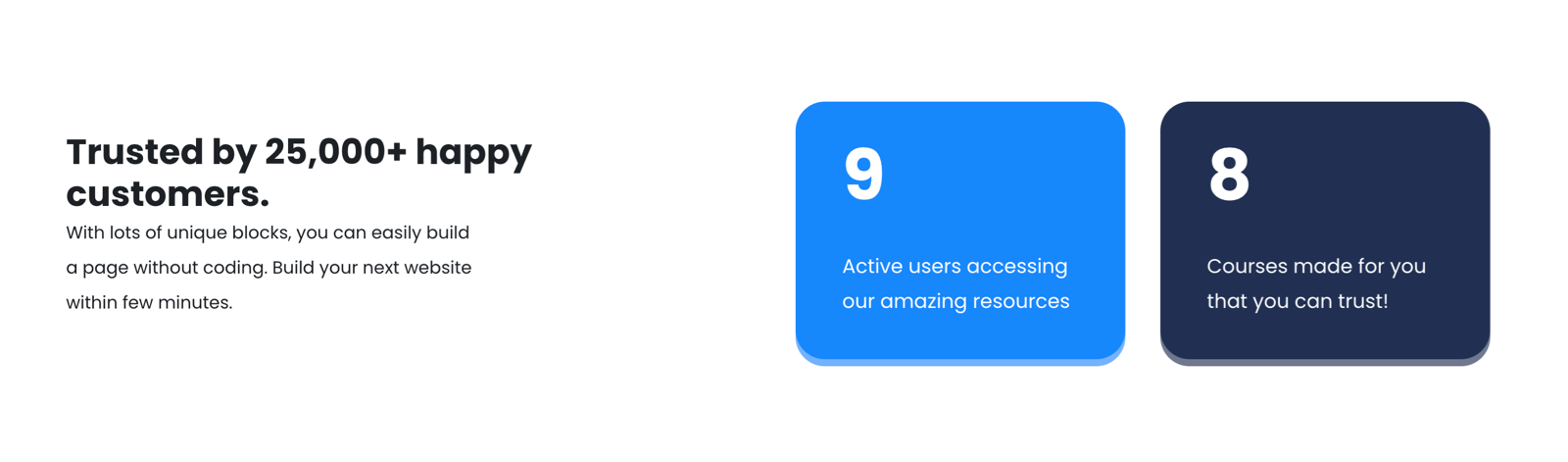
FAQ questions
You can add an FAQ session. This is usually a good area to answer possible future questions from your users.
Choose how many questions you want to add then click save changes to load the form fields.
If you don't want the FAQ, just select 0.
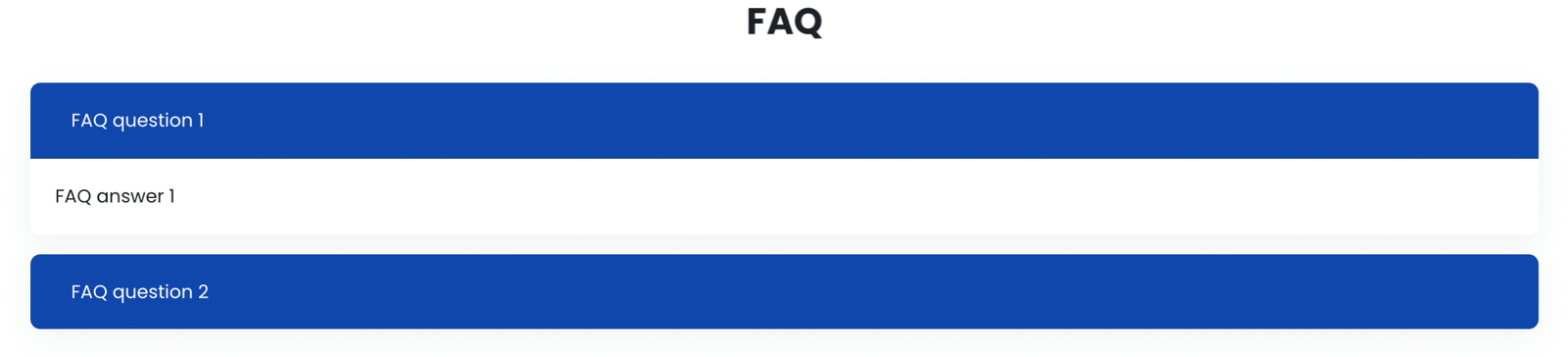
The fields related to the FAQ feature are simple and self-explanatory, you just need to type the question and its answer.